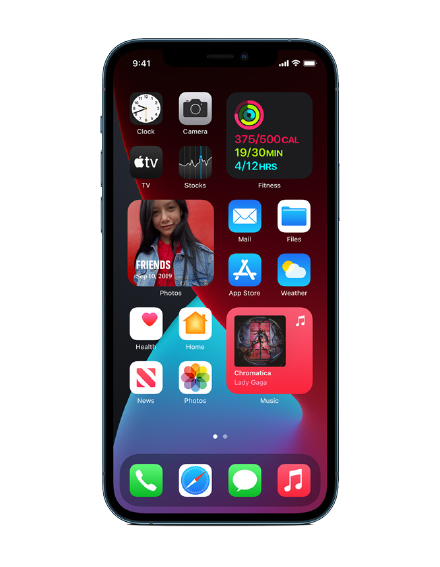BASIC KNOWLEDGE
GOOD KNOWLEDGE
COMPLETE KNOWLEDGE
NO KNOWLEDGE
Word Basics
1.
[hidden Question default:Word Overview - the User Interface, Quick Access and Mini Toolbar "Word Overview - the User Interface, Quick Access and Mini Toolbar"]
Word Overview - the User Interface, Quick Access and Mini Toolbar
A
B
C
D
2.
Standard & Contextual Ribbons
A
B
C
D
3.
The File Tab
A
B
C
D
4.
Status Bar Tools
A
B
C
D
5.
Dialog Boxes
A
B
C
D
6.
Task Panes
A
B
C
D
7.
Using Help Basic
A
B
C
D
Microsoft Word Usage and Text tools
1.
Creating new blank documents
A
B
C
D
2.
Accessing and opening templates to create documents
A
B
C
D
3.
[hidden Question default:Saving, closing and opening Documents "Saving, closing and opening Documents"]
Saving, closing and opening Documents
A
B
C
D
4.
Understanding non-printing characters
A
B
C
D
5.
[hidden Question default:Selection techniques (keyboard + mouse) "Selection techniques (keyboard + mouse)"]
Selection techniques (keyboard + mouse)
A
B
C
D
6.
Navigating documents
A
B
C
D
7.
[hidden Question default:Using Word Views, e.g. Print layout and Draft and reading "Using Word Views, e.g. Print layout and Draft and reading"]
Using Word Views, e.g. Print layout and Draft and reading
A
B
C
D
8.
[hidden Question default:Entering text and understanding basic text features. (word-wrap) "Entering text and understanding basic text features. (word-wrap)"]
Entering text and understanding basic text features. (word-wrap)
A
B
C
D
9.
Using Find/Replace
A
B
C
D
10.
[hidden Question default:Spell Check, Thesaurus "Spell Check, Thesaurus"]
Spell Check, Thesaurus
A
B
C
D
Format Your Document
1.
[hidden Question default:Applying Font formats - Changing font type, size, colour, special effects, character spacing "Applying Font formats - Changing font type, size, colour, special effects, character spacing"]
Applying Font formats - Changing font type, size, colour, special effects, character spacing
A
B
C
D
2.
Changing the default font for all new documents
A
B
C
D
3.
[hidden Question default:Using Paragraph formats - justification, indentation, space before and after Paragraph "Using Paragraph formats - justification, indentation, space before and after Paragraph"]
Using Paragraph formats - justification, indentation, space before and after Paragraph
A
B
C
D
4.
[hidden Question default:Line spacing, Widow and orphan control "Line spacing, Widow and orphan control"]
Line spacing, Widow and orphan control
A
B
C
D
5.
Inserting nonbreaking hyphens and spaces
A
B
C
D
6.
Applying borders and shading
A
B
C
D
7.
Format Painter
A
B
C
D
8.
[hidden Question default:Using Cut, Copy and Paste "Using Cut, Copy and Paste"]
Using Cut, Copy and Paste
A
B
C
D
9.
Revealing formatting and Clearing formatting
A
B
C
D
Bullets & Numbering
1.
Turning on Bullets
A
B
C
D
2.
Creating & editing bulleted list styles
A
B
C
D
3.
Turning on Numbered Lists
A
B
C
D
4.
Creating your own numbered list style
A
B
C
D
5.
Changing numbering types Working with Tabs
A
B
C
D
6.
Changing bullet types and formatting
A
B
C
D
Understanding Tabs
1.
Changing the default Tab Stop
A
B
C
D
2.
Setting and manipulating Tab markers on the ruler
A
B
C
D
3.
Setting and manipulating Tab markers in the Tab Dialog box
A
B
C
D
4.
Using leader tabs
A
B
C
D
5.
Using bar tabs
A
B
C
D
6.
[hidden Question default:Setting the measurement units for the Ruler (Imperial and Metric) "Setting the measurement units for the Ruler (Imperial and Metric)"]
Setting the measurement units for the Ruler (Imperial and Metric)
A
B
C
D
7.
Using Tabs in a Document
A
B
C
D
Setting up your Document
1.
Inserting and Deleting page breaks
A
B
C
D
2.
Changing page orientation to Landscape or Portrait
A
B
C
D
3.
Viewing Headers and Footers
A
B
C
D
4.
Creating Basic Page numbering
A
B
C
D
5.
Setting Margin Sizes
A
B
C
D
6.
Using Page Borders
A
B
C
D
7.
Inserting a Watermark
A
B
C
D
Printing
1.
Printing a Document
A
B
C
D
2.
Setting Print options
A
B
C
D
3.
Previewing a document
A
B
C
D
4.
Selecting a print
A
B
C
D
Create & Apply Styles
1.
[hidden Question default:The Inbuilt style group (home ribbon) "The Inbuilt style group (home ribbon)"]
The Inbuilt style group (home ribbon)
A
B
[radio The-Inbuilt-style-group-home-ribbon use_label_element id:topic_6651 "C"
[radio The-Inbuilt-style-group-home-ribbon use_label_element id:topic_6651 "D"]
2.
Style sets
A
B
[radio Style-sets use_label_element id:topic_6652 "C"
[radio Style-sets use_label_element id:topic_6652 "D"]
3.
The Style Pane
A
B
[radio The-Style-Pane use_label_element id:topic_6653 "C"
[radio The-Style-Pane use_label_element id:topic_6653 "D"]
4.
Define Styles
A
B
[radio Define-Styles use_label_element id:topic_6654 "C"
[radio Define-Styles use_label_element id:topic_6654 "D"]
5.
Link styles
A
B
[radio Link-styles use_label_element id:topic_6655 "C"
[radio Link-styles use_label_element id:topic_6655 "D"]
6.
Delete styles
A
B
[radio Delete-styles use_label_element id:topic_6656 "C"
[radio Delete-styles use_label_element id:topic_6656 "D"]
7.
Inbuilt Heading Styles and the Navigation Pane
A
B
[radio Inbuilt-Heading-Styles-and-the-Navigation-Pane use_label_element id:topic_6657 "C"
[radio Inbuilt-Heading-Styles-and-the-Navigation-Pane use_label_element id:topic_6657 "D"]
8.
Create and modify styles
A
B
[radio Create-and-modify-styles use_label_element id:topic_66571 "C"
[radio Create-and-modify-styles use_label_element id:topic_66571 "D"]
9.
Replacing a style
A
B
[radio Replacing-a-style use_label_element id:topic_6658 "C"
[radio Replacing-a-style use_label_element id:topic_6658 "D"]
10.
Numbering Using Styles
A
B
[radio Numbering-Using-Styles use_label_element id:topic_6659 "C"
[radio Numbering-Using-Styles use_label_element id:topic_6659 "D"]
11.
List Styles
A
B
[radio List-Styles use_label_element id:topic_6660 "C"
[radio List-Styles use_label_element id:topic_6660 "D"]
12.
Table Styles
A
B
[radio Table-Styles use_label_element id:topic_6661 "C"
[radio Table-Styles use_label_element id:topic_6661 "D"]
13.
Style options
A
B
[radio Style-options use_label_element id:topic_6662 "C"
[radio Style-options use_label_element id:topic_6662 "D"]
14.
Style Inspector
A
B
[radio Style-Inspector use_label_element id:topic_6663 "C"
[radio Style-Inspector use_label_element id:topic_6663 "D"]
15.
Using the Organizer to transfer styles
A
B
[radio Using-the-Organizer-to-transfer-styles use_label_element id:topic_6664 "C"
[radio Using-the-Organizer-to-transfer-styles use_label_element id:topic_6664 "D"]
16.
Shortcut key to a style
A
B
[radio Shortcut-key-to-a-style use_label_element id:topic_6665 "C"
[radio Shortcut-key-to-a-style use_label_element id:topic_6665 "D"]
Using Outline View
1.
Styles in Outline
A
B
[radio Styles-in-Outline use_label_element id:topic_6666 "C"
[radio Styles-in-Outline use_label_element id:topic_6666 "D"]
2.
Connecting outline levels to styles
A
B
[radio Connecting-outline-levels-to-styles use_label_element id:topic_6667 "C"
[radio Connecting-outline-levels-to-styles use_label_element id:topic_6667 "D"]
3.
Showing and hiding outline levels
A
B
[radio Showing-and-hiding-outline-levels use_label_element id:topic_6668 "C"
[radio Showing-and-hiding-outline-levels use_label_element id:topic_6668 "D"]
4.
Promoting and demoting levels
A
B
[radio Promoting-and-demoting-levels use_label_element id:topic_6669 "C"
[radio Promoting-and-demoting-levels use_label_element id:topic_6669 "D"]
5.
Printing your outline
A
B
[radio Printing-your-outline use_label_element id:topic_6670 "C"
[radio Printing-your-outline use_label_element id:topic_6670 "D"]
Master Documents
1.
Use outlining to create master and subdocuments
A
B
[radio Use-outlining-to-create-master-and-subdocuments use_label_element id:topic_6671 "C"
[radio Use-outlining-to-create-master-and-subdocuments use_label_element id:topic_6671 "D"]
2.
Insert documents into master document
A
B
[radio Insert-documents-into-master-document use_label_element id:topic_6672 "C"
[radio Insert-documents-into-master-document use_label_element id:topic_6672 "D"]
3.
Updating linked documents
A
B
[radio Updating-linked-documents use_label_element id:topic_6673 "C"
[radio Updating-linked-documents use_label_element id:topic_6673 "D"]
Working with Long Documents
1.
Creating Table of Content
A
B
[radio Creating-Table-of-Content use_label_element id:topic_6674 "C"
[radio Creating-Table-of-Content use_label_element id:topic_6674 "D"]
2.
Creating Index
A
B
[radio Creating-Index use_label_element id:topic_6675 "C"
[radio Creating-Index use_label_element id:topic_6675 "D"]
3.
Creating Bookmarks
A
B
[radio Creating-Bookmarks use_label_element id:topic_6676 "C"
[radio Creating-Bookmarks use_label_element id:topic_6676 "D"]
4.
Creating Table of Figures
A
B
[radio Creating-Table-of-Figures use_label_element id:topic_6677 "C"
[radio Creating-Table-of-Figures use_label_element id:topic_6677 "D"]
5.
Creating Cross References
A
B
[radio Creating-Cross-References use_label_element id:topic_6678 "C"
[radio Creating-Cross-References use_label_element id:topic_6678 "D"]
6.
Inserting Hyperlinks
A
B
[radio Inserting-Hyperlinks use_label_element id:topic_6679 "C"
[radio Inserting-Hyperlinks use_label_element id:topic_6679 "D"]
7.
Inserting Footnotes and Endnotes
A
B
[radio Inserting-Footnotes-and-Endnotes use_label_element id:topic_6680 "C"
[radio Inserting-Footnotes-and-Endnotes use_label_element id:topic_6680 "D"]
8.
Working with Track Changes
A
B
[radio Working-with-Track-Changes use_label_element id:topic_6681 "C"
[radio Working-with-Track-Changes use_label_element id:topic_6681 "D"]
9.
Using GoTo Feature
A
B
[radio Using-GoTo-Feature use_label_element topic_6682 "C"
[radio Using-GoTo-Feature use_label_element topic_6682 "D"]
Mail Merge
1.
Using Mail Merge for Letters
A
B
[radio Using-Mail-Merge-for-Letters use_label_element id:topic_6683 "C"
[radio Using-Mail-Merge-for-Letters use_label_element id:topic_6683 "D"]
2.
Using Mail Merge for Labels
A
B
C
D
3.
Using Mail Merge for Envelops
A
B
C
D
4.
Using Mail Merge for Emails
A
B
C
D
5.
Using Excel or Word files as Datasources
A
B
C
D
6.
Sorting and Filtering Datasource
A
B
C
D
Automation
1.
[hidden Question default:Creating Textboxes, Checkboxes and Dropdown fields "Creating Textboxes, Checkboxes and Dropdown fields"]
Creating Textboxes, Checkboxes and Dropdown fields
A
B
C
D
2.
Recording Macros
A
B
C
D
3.
Basic Editing to Recorded Macros
[radio Basic-Editing-to-Recorded-Macros use_label_element id:topic_6691 "BA]
[radio Basic-Editing-to-Recorded-Macros use_label_element id:topic_6691 "CB]
[radio Basic-Editing-to-Recorded-Macros use_label_element id:topic_6691 "DC]
D
4.
Assigning a Macro to the Quick Access Toolbar
A
B
C
D
5.
Assign a Shape or Picture to Run the Macro
A
B
C
D
6.
[hidden Question default:Using Visual Basic for Application (VBA) "Using Visual Basic for Application (VBA)"]
Using Visual Basic for Application (VBA)
A
B
C
D
Many thanks for completing the LNA form.
Please use the comment box below to tell us any topics or features of the application that you think